Adding appointments
In most cases parents will book their own appointments. However there are instances when parents are unable to access a computer, doesn't have access to an email address, etc. In these cases it's easy for an Administrator to schedule appointments on behalf of a parent:
Add appointments for new user
In the case that a Parent doesn't already have an account, we'll first need to add an account for that user so they can be identified later:
Click Schedules from the main menu.
Click Add Appointments from the main action buttons.
Complete the form by entering a First Name, Last Name, and Phone Number(s) for the Parent and click Continue.
Add a Student to the parent's account by entering the First Name and Last Name of the child and click Continue.
- if you need to add more than one Student you can repeat this step by checking the I need to add another student checkbox
Select the Student(s) you would like to book appointments for from the list.

Choose a date, or a specific timespan, from the available options.

Choose the Teacher(s) which you would like to meet with from the available options.
- if you are scheduling appointments for more than one Student this step will be repeated

For each Teacher, use the dropdown menus to select from the available appointment times.
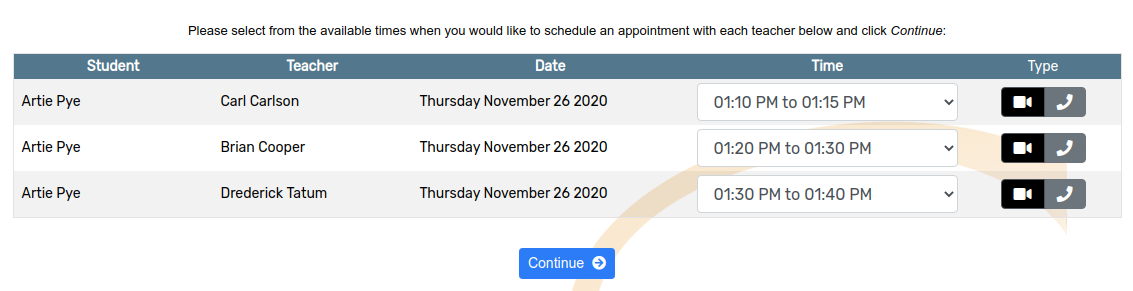
Click Continue to reserve the appointment times.
Add appointments for an existing user
In the case that you're scheduling appointments for a Parent that already has an account, we'll want to reuse that account so we avoid having duplicate Parents in the database:
Click Schedules from the main menu.
Find the Parent from the list of users
It's often easiest to use the Search for User function so quickly find the Parent you're looking for
Click the Add Appointments in the right-hand column of the row for the Parent (the green button pictured below)
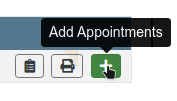
Select the Student(s) you would like to book appointments for from the list.
- if no Students have been added to this parent's account yet, click the Add Student button

Choose a date, or a specific timespan, from the available options.

Choose the Teacher(s) which you would like to meet with from the available options.
- if you are scheduling appointments for more than one Student this step will be repeated

For each Teacher, use the dropdown menus to select from the available appointment times.
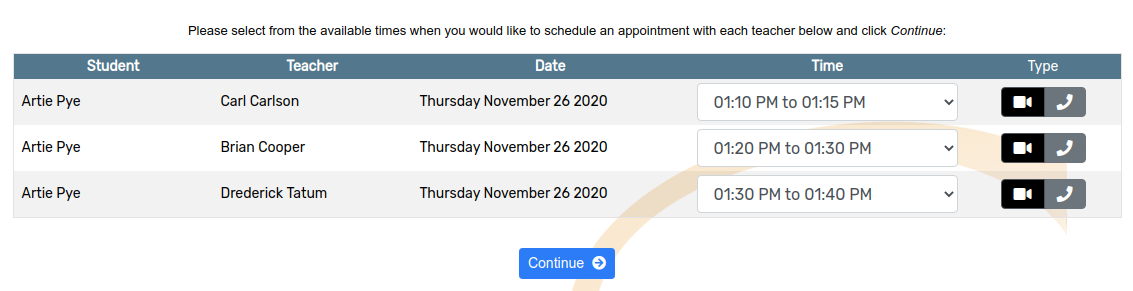
Click Continue to reserve the appointment times.
