Blocking off unavailable time for teacher
Blocking off unavailable time for teacher
More often than not you'll have set up your Interview Periods so that all teachers are available during the same timespan; but, of course, some teachers may need slightly different availability. Blocking off a Not Available Time for a teacher is one way we can adjust a Teacher's available times; whether you're blocking off a coffee break, lunch break, or an entire evening.
Click Schedules from the main menu.
Find the Teacher from the list of users.
Often it's easiest to filter the results so that only teachers are shown by clicking Filter Results and then choosing Teachers. You can also use the Search for User function to quickly locate an individual user.
Click the Block off unavailable time button in the right-hand column of the row for the desired Teacher.
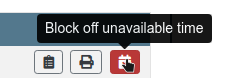
Choose the Date, Start Time, and End Time when the teacher will not be available.
- you can optionally add a Comment to note why the teacher will be unavailable - this will only be viewable for Administrators or the Teacher themselves
Click Continue to confirm the Not Available Time.
