Selecting which teachers are available during an Interview Period
More often than not you'll have set up your Interview Periods so that all teachers are available during the same timespan; but, of course, some teachers may need slightly different availability. Use this feature to explicitly include/exclude Teachers from a particular interview period. Any Teachers not selected will be unavailable for the entire interview period.
Selecting available teachers
For a new interview period
Click Interview Periods from the main menu.
Click the Add Interview Period button.
Choose the desired date from the calendar.
Complete the form by choosing a Start Time, End Time, and Interview Length
Click the Select Available Teachers button
From the list, select the Teachers to be available during this period by placing a checkmark in the box next to their name.
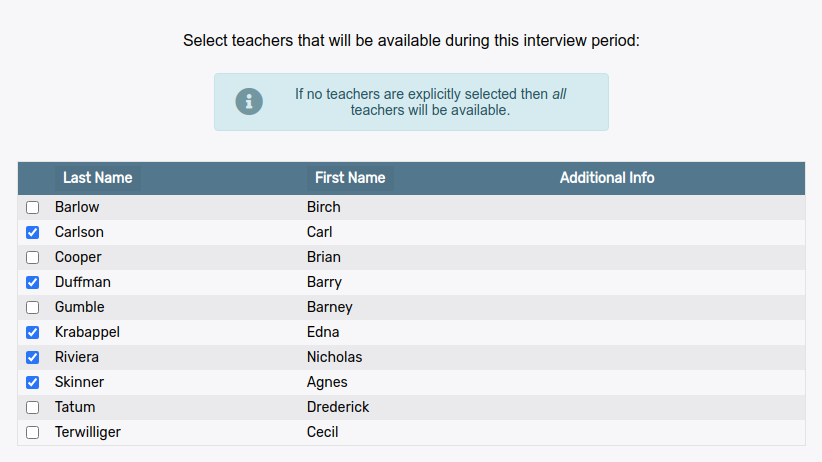
Click Continue to save the changes.
For an existing interview period
Click Interview Periods from the main menu.
Find the Interview Period you would like to edit from the list.
Click the Edit Interview Period button in the right-hand column of the row.
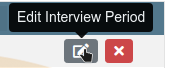
Click the Select Available Teachers button
From the list, select the Teachers to be available during this period by placing a checkmark in the box next to their name.
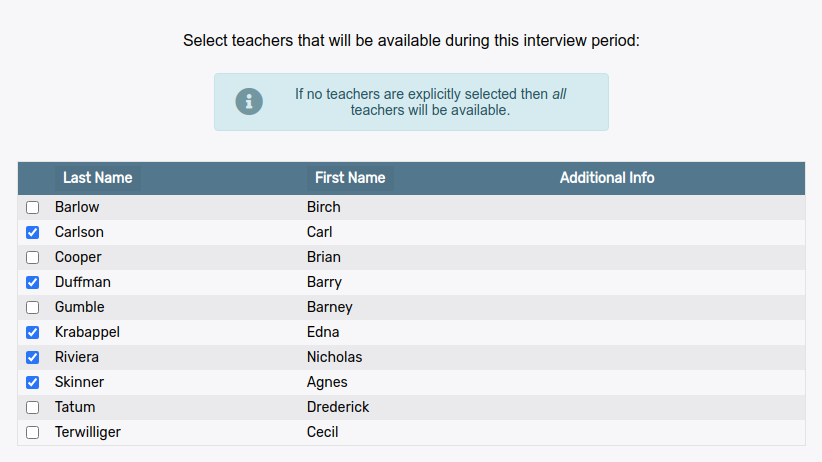
Click Continue to save the changes.
